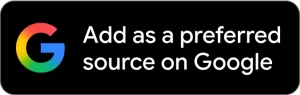Hello Vivo V11 Pro owners, good news for you guys, now Remove V11 Pro Patten lock, Password, Pin lock very easily, we all know now Vivo 1804 remove pattern lock is too difficult, but now we find a way to remove it, follow the below tutorial very easily.
This method will work on Android 8.1 (we tested). If you have forgotten Pattern lock, Password, Pin lock from your Vivo V11 Pro then follow this method to remove screen lock, We share with you very simple way to remove Pattern lock Vivo V11 Pro, but following this process, you may erase all your personal data like photos, videos, contacts, call logs and massages everything because of hard reset your Vivo Y95.
What is Screen Lock for Vivo V11 Pro
-Screen lock is a privacy lock for android, many ways to enable screen locks on your device if screen lock enabled then the user need to enter the right password, Pattern, Pin lock to access devices again, screen lock means you can lock your device by pattern lock, password lock, pin lock, nowadays face locks and fingerprint lock also include in the screen locks menu,
Why we need to Remove Screen Lock
-If you forget the screen locks from your device and went to remove the pattern lock from your device then I am here to share with you the right method to Remove Pattern lock, Password lock, Pin locks,
or
-If your device shows too many attempts to unlock pattern if you want to unlock then follow the below process very carefully.
Pre-requirements
-To Remove Vivo V11 Pro Pattern lock you need to download some files. check below you will get all the files, first of all, download the “UMT QCOM TOOL” and download Vivo V11 Pro USB driver.
How to Remove Vivo V11 Pro Pattern Lock
-Download UMT Dongle latest first,
-Once downloading finish, extract UMT Dongle Vivo unlock tool to your desktop.
-Once extracted open the extracted folder,
-Then run the “setup.exe” from there.
-Install the “UMT QCOM tool” from there by click -next-next-next-finish.
-Then Run as Administrator the “Setup.exe”.
-Then a new popup will open.
-Now click the “Start” button from there,
-Wait for few minutes to launch the tool.
-Once the tool opened, now you need to connect your device to PC, to successfully Remove Vivo V11 Pro Pattern lock,
Now Power off your device first, to successfully Vivo 1804 Remove Screen Lock,
Put Vivo V11 Pro EDL Mode
-Remove the back cover of your device.
-Then sort the two pins and connect USB driver (see below image).
-Make sure to install the USB Driver of your device.
Now you have successfully put your device into EDL mode to Vivo 1804 Remove Screen Lock successfully.